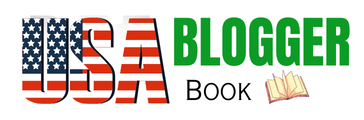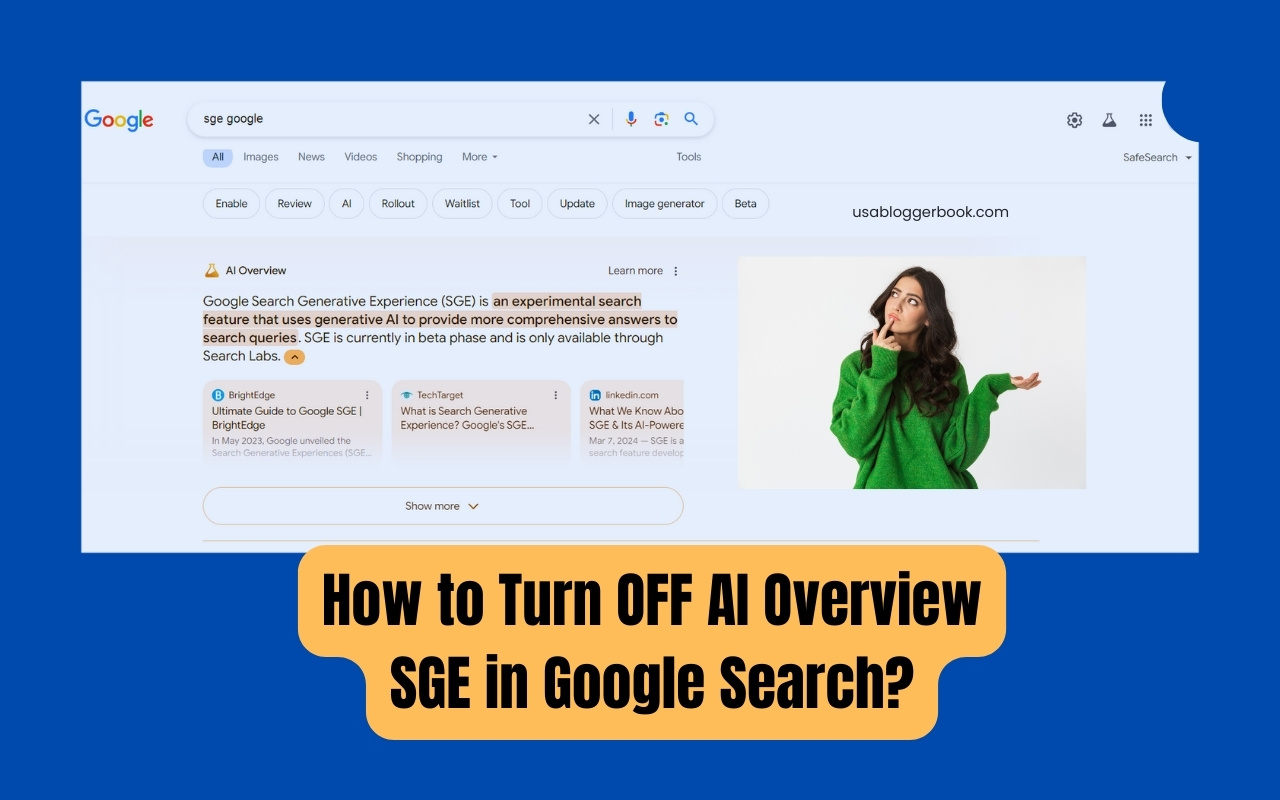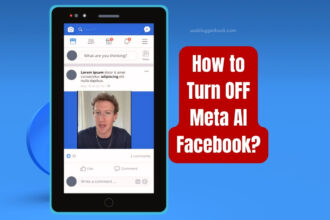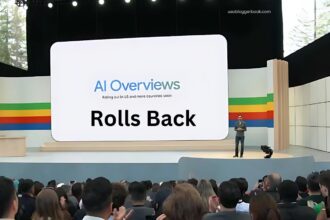Do you get fed up with the AI Overviews Google displays when you search for something? It’s not just you. It seems like a lot of users want to get back to the traditional search experience. Google announced at Google I/O 2024 that it planned to bring AI Overview (formerly known as SGE) to all US users. You may have stumbled upon search results that display an AI box at the top of the page.
The blue links are pushed down as AI-generated answers appear on top of your search query. Here, we provide multiple methods for blocking AI-generated answers in Google Search.
Google Search AI Overview: How to permanently disable it
The AI Overview feature of Google’s Search Generative Experience (SGE) was launched in the United States on May 14, 2024, and released worldwide later that month. The AI Overview feature, however, has not yet been added to Google’s toggle tool, causing some users to experience a confusing and redundant search. If you want to permanently disable the AI Overview for Google Search, here’s how you can do it.
Method 1: Making Web Filter the default Google search engine
- Start Chrome on your desktop and click on the three dots in the top right corner.

Google AI Image 1 - Using the three-dot button will bring up a drop-down menu. Then click on Settings.
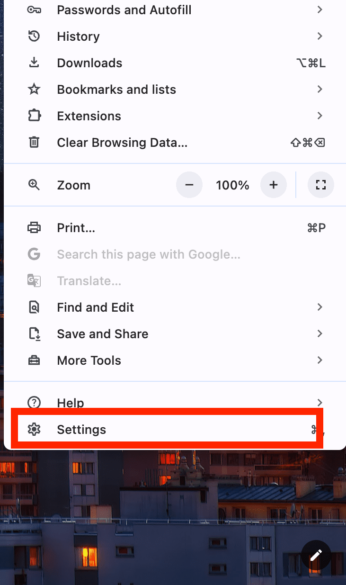
Google AI Image 2 - Moving forward, you need to click on ” Search engines and site search settings ” under “Search Engine” to the left.
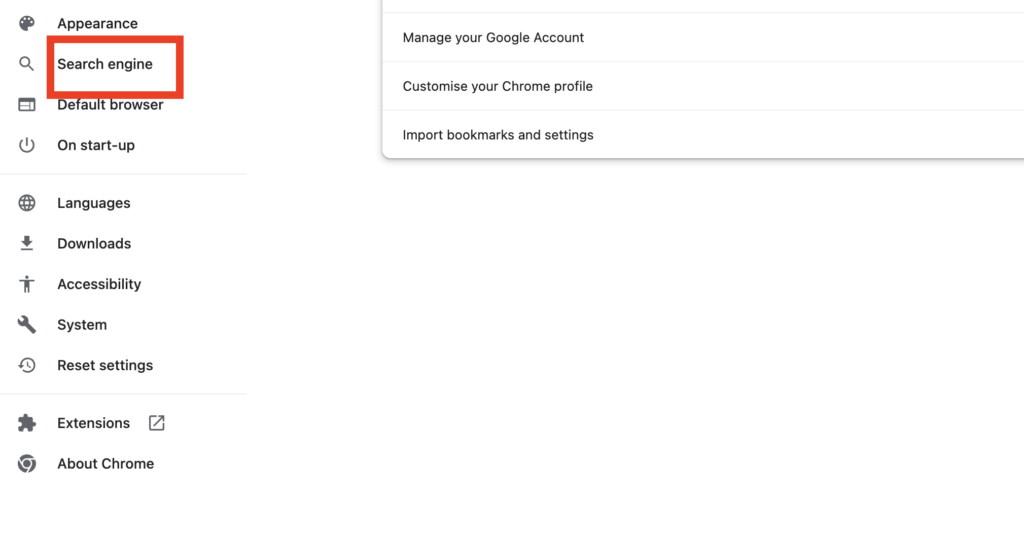
Google AI image 3 - Once you scroll down the track, move to the “Site search” section.
- Please fill out the following information by clicking “Add”.
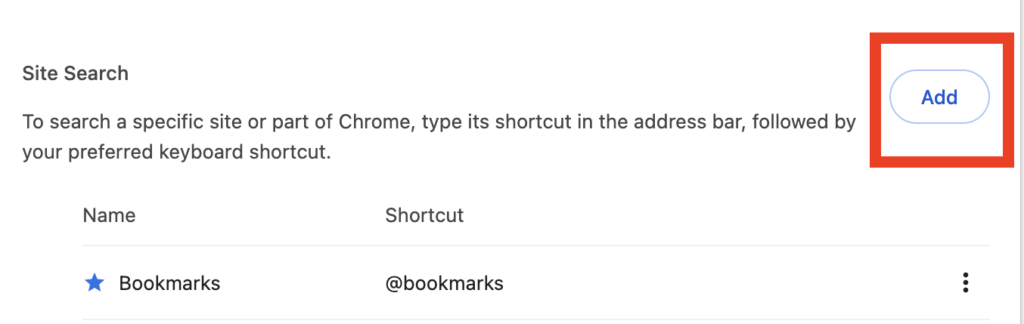
Google AI Image 4 - Name: Web Filter (your choice)
- Shortcut: ‘http://google.com‘
- URL with %s for query: ‘ {google:baseURL}search?udm=14&q=%s ‘
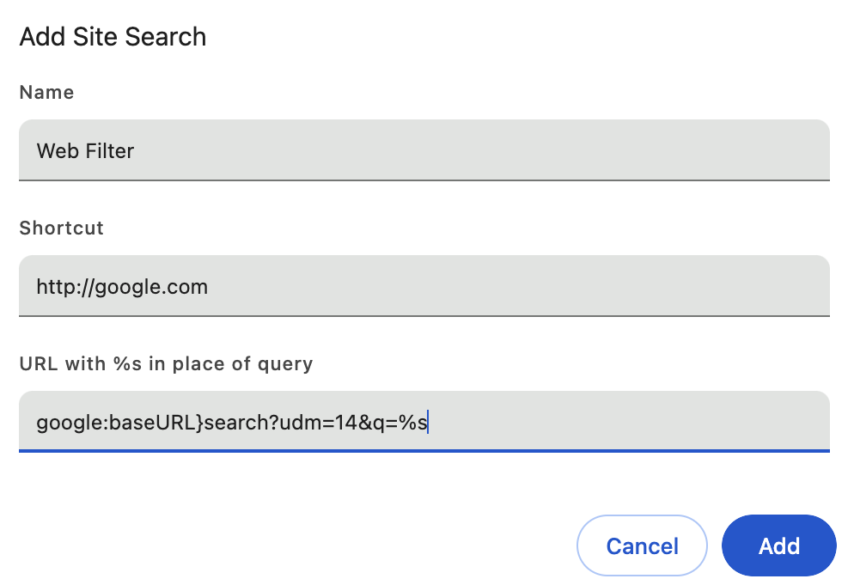
Google AI Image 5
- When you are done, click on the Save button.
- Go to the Web Filter option that you recently added to the search engines menu, and beside the three dots, click Set as default.
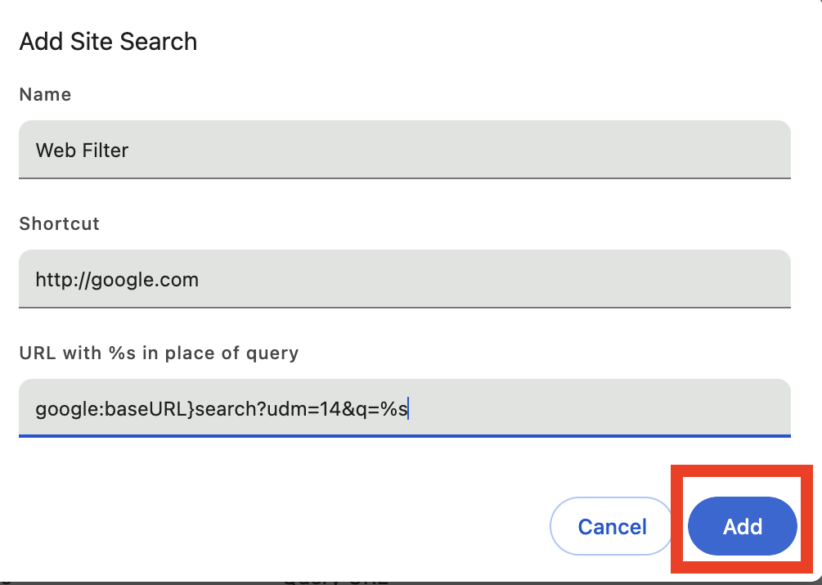
Google AI image 6 - The default setting for Google Search now turns on Web Filter.
Method 2: Hiding Google AI with extensions
Google AI-Overview can be eliminated in your search results using extensions. Follow these steps to complete the process.
- Search the Chrome Web Store for the “Hide Google AI Overviews” extension or click here to access it.
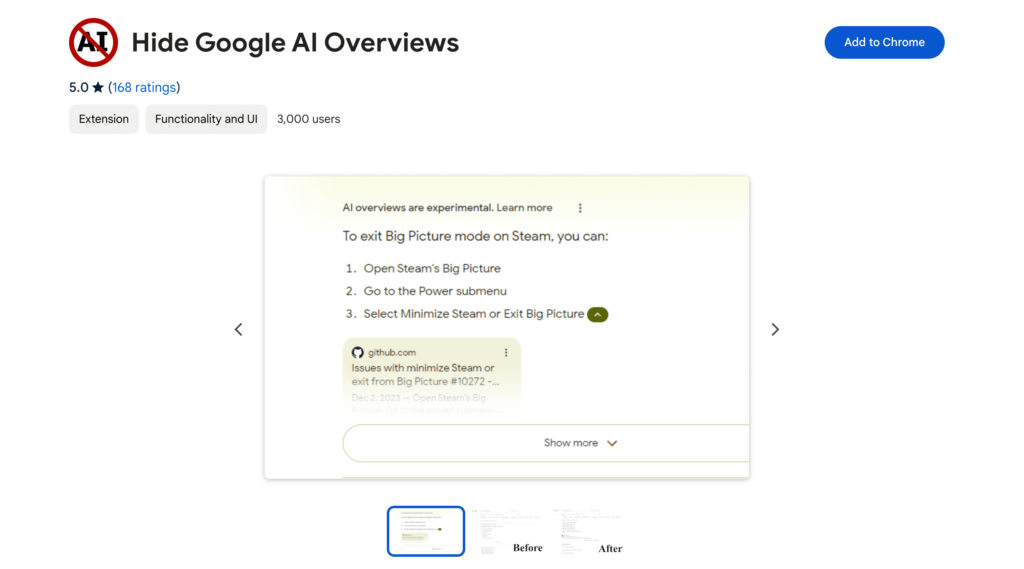
Hiding Google AI with extensions - Click Add to Chrome to Install the extension.
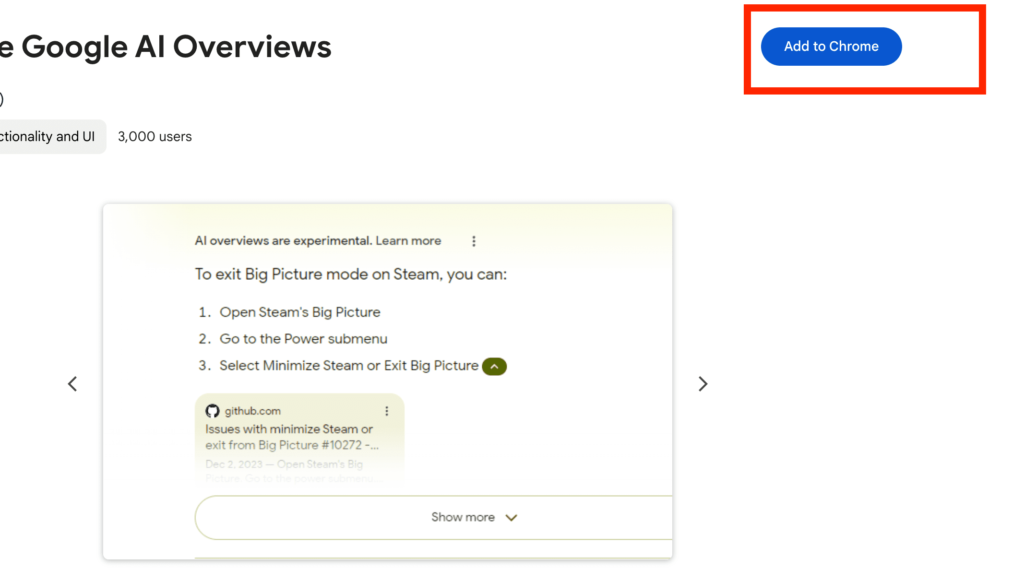
AI hide Chrome extension Install - Upon completion, you can enjoy a clean and completely AI-free Google Search experience.
- Another Chrome extension also you can install and use to hide AI overview, check here.
Also Read: How to Turn OFF Meta Ai Instagram?
Method 3: Disabling the Google Lab section
- Go to Google.com and search Google Labs in Chrome to visit Google Labs.
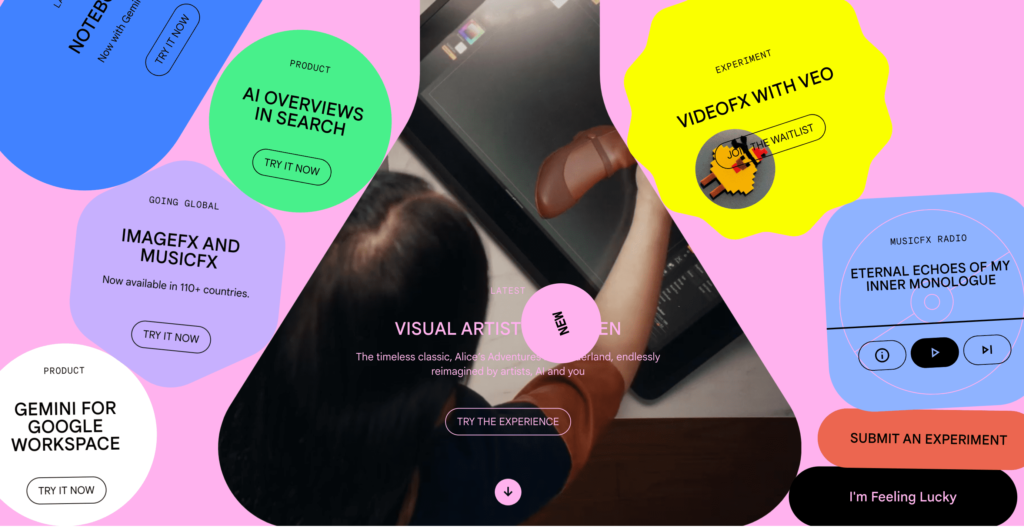
Disabling the Google Lab section - Visit the AI experiments page. There is a section under it called “AI Overviews & more.”
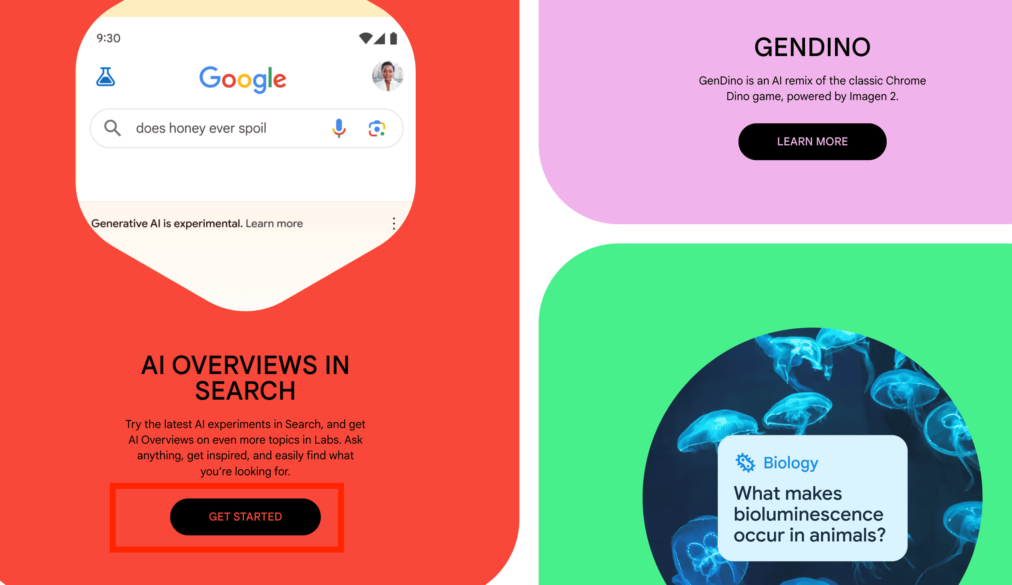
AI Overviews & more. - On the next page, disable it.
- Even if AI Overviews are turned off, they will remain available in searches outside Labs. There are now no AI-based search results available on Google.
How to Disable Google AI Overview on Android and iOS
- Download and install Firefox for Android and iOS.
After that, click Settings and then Search to continue.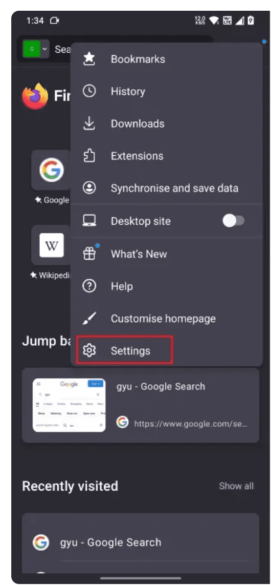
Disable Google AI Overview on Android and iOS - You can select “Default search engine” here.

select “Default search engine” - Once that is done, tap on “Add search engine”
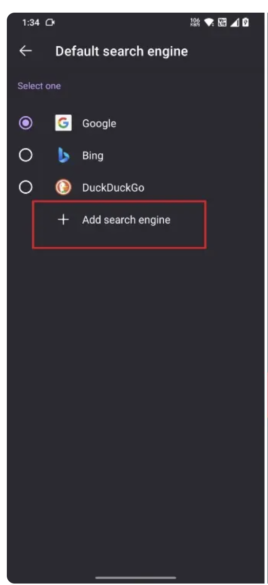
Turn off AI Overview SGE in Google Search - The next step is to fill out the Name field with “Google Web”.
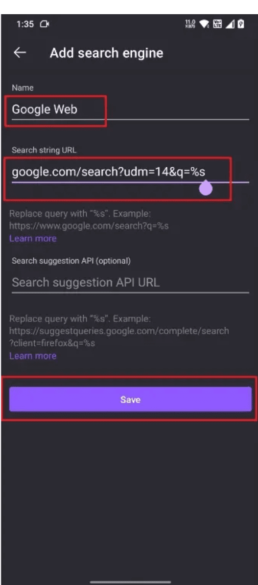
Turn OFF AI Overview SGE in Google Search Next step - Tap “Save” after pasting the following address into the String URL field. google.com/search?udm=14&q=%s
Lastly, set the default search engine to “Google Web”.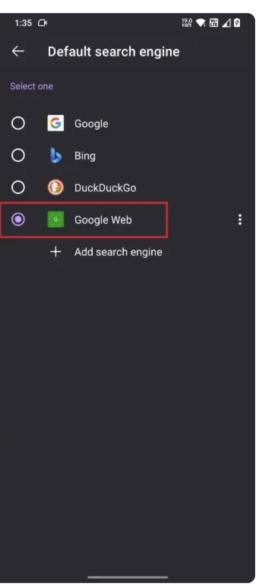
Turn OFF AI Overview SGE in Google Search Next step 16 - Go to Google and do a search.
Moving ahead, you will see AI Overview will be blocked.
Learn More: How to Turn OFF Meta AI Facebook?
Conclusion
It’s this simple to turn off Google’s AI Overviews. With Google Search, removing answers generated by artificial intelligence is much more difficult. If you use the methods above, you will be able to eliminate all AI-generated responses when searching on Google. Keep an eye out on USA Blogger Book for more such guides.